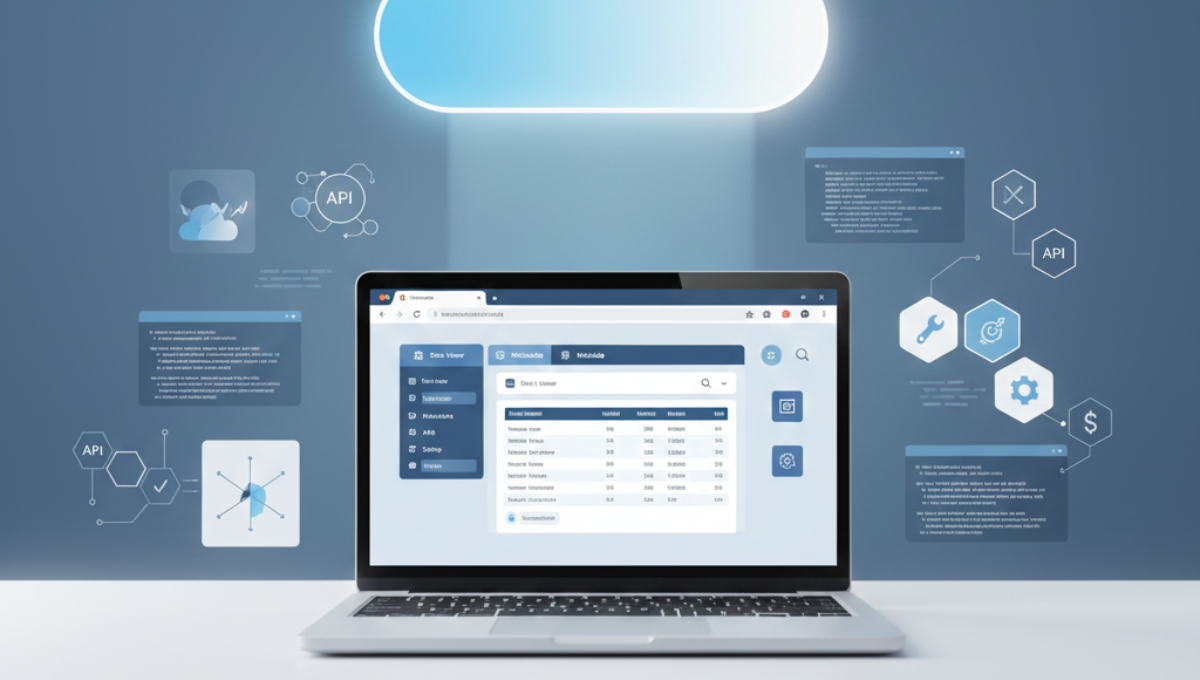
Working with Salesforce can involve countless clicks, tab switches, and tedious navigation between Setup pages and external tools. For administrators and developers who need to query data, inspect metadata, or run API requests daily, these repetitive tasks drain productivity. Salesforce Inspector Reloaded offers a solution by bringing all these capabilities into a single browser extension.
This free, open-source Chrome and Firefox extension transforms how professionals interact with Salesforce by providing direct access to data export, import, metadata inspection, and REST API testing all without leaving your browser. Let’s explore what makes this tool essential for your workflow.
Salesforce Inspector Reloaded provides productivity tools for Salesforce administrators and developers to inspect data and metadata directly from the Salesforce UI. Built upon the original Salesforce Inspector created by Søren Krabbe in 2013, this reloaded version addresses bugs from the original extension whilst introducing new features requested by the Trailblazer community.
The extension was taken over by Thomas Prouvot, a Senior Technical Consultant at Salesforce, after the original repository became inactive. Since its release in March 2023, the extension has grown to serve over 50,000 users across 126 countries with active community contributions.
The extension operates as a browser add-on that communicates directly with Salesforce servers through official APIs. It uses the access token from your current browser session, meaning it can only access data and features you’ve been granted permission to use. This design ensures security whilst maintaining convenience.
One of the most frequently used features is data export. The Data Export page now supports multiple query tabs, allowing you to work on several queries at once without losing context. When you write a SOQL query, the tab automatically renames based on the object you’re querying making it easier to manage multiple exports simultaneously.
The extension offers several export format options:
For users working with EventLogFile records, the extension includes a direct download option. When querying EventLogFile, you can add the “LogFile” field in the query and click on the value to download the corresponding log. This removes the need to navigate to external tools or log into separate websites.
Importing data becomes considerably faster with Salesforce Inspector Reloaded. The background colour updates to red when you’re in a production environment to prevent accidental changes to live data. This visual indicator proves invaluable when working across multiple orgs simultaneously.
The extension automatically detects your import configuration. Based on the export header, the SObject and action type are automatically updated when you paste the data. Rather than manually skipping fields one by one, you can use the “Skip All Unknown Fields” button to handle formula fields, related object references, or other non-updateable fields in bulk.
Navigating Salesforce Setup can involve numerous clicks and page loads. The Shortcuts tab eliminates this friction. Within the Inspector Reloaded Shortcuts tab, instead of opening Setup every time, you can directly search for pages including Flows, Profiles, Permission Sets, and even Custom Permissions.
For developers, the extension allows searching for Apex class documentation directly from the Shortcuts tab. Rather than opening multiple browser tabs to find Salesforce documentation, you can access it immediately whilst remaining in your current workflow.
The REST Explore (Beta) button allows you to execute and debug API calls from the comfort of your Salesforce org, with the extension handling authentication for you. You simply construct the URL for your request and send it using any HTTP method: GET, POST, PUT, PATCH, or DELETE.
This capability removes the need to configure authentication in external tools like Postman or cURL. For administrators and developers who regularly test API integrations, this represents a considerable time saving.
The Query Plan feature lets admins know which queries they use are inefficient, allowing them to create new ones that work better. This analysis helps identify performance bottlenecks before they impact users.
The field usage analysis feature helps you understand which fields in your Salesforce org are actually being used by calculating the percentage of records that have values for each field. This information proves invaluable when cleaning up technical debt or planning data model optimisations.
Within the Data Import page, inserting or updating custom metadata type records behaves just like any other import, making this task far more user-friendly and faster. This resolves a common pain point where developers previously had to build deployment packages or update records manually.
The Event Monitor page allows you to subscribe to Platform Events directly from your browser. This feature enables real-time monitoring of events without building custom solutions or switching to external monitoring tools.
Need to create multiple fields quickly? The Field Creator page enables bulk field creation directly from the extension, saving the time required to navigate through Setup for each field individually.
Working across multiple Salesforce orgs requires clear visual indicators. You can customise the favicon for different environments, with color-coding being very handy when working across multiple orgs at the same time, especially in the same window across multiple tabs.
The extension offers smart mode, which analyses your environment name and populates a favicon based on this blue for development, green for integration, purple for UAT, and orange for full sandboxes. Alternatively, you can choose random colours or set custom colours using HTML colour codes.
For production environments, you can enable an option which adds a 2px border on the top of the Salesforce UI and in the extension’s pages. This additional visual cue helps prevent accidental changes to live data.
Speed matters when you’re performing repetitive tasks. You can enable the extension by clicking on the Salesforce Inspector Reloaded icon in the toolbar, or by pressing Ctrl+Shift+I (Windows) / Ctrl+Option+I (Mac) on your keyboard, with the option to customise the shortcut.
Buttons on the top right corner of the Options page allow you to export and import your entire Inspector configuration, which comes in handy when moving between versions or setting up new environments. This feature proves especially useful when onboarding new team members or standardising configurations across your organisation.
At Sailwayz, we understand that efficient Salesforce administration and development directly impacts project delivery timelines. Our certified Salesforce consultants regularly use Salesforce Inspector Reloaded during implementation projects to accelerate data migration, troubleshoot configurations, and validate customisations.
When working with clients across industries from financial services to retail our team at Sailwayz leverages the extension’s data export capabilities to quickly analyse existing data structures. This analysis informs our strategy for Sales Cloud, Service Cloud, and Experience Cloud implementations.
The extension’s REST API testing capabilities prove particularly valuable during integration projects. Rather than switching between multiple tools, our developers at Sailwayz can test API endpoints directly within Salesforce, identifying issues faster and delivering solutions more efficiently.
Installing Salesforce Inspector Reloaded takes just a few minutes:
Once installed, navigate to any Salesforce org where you have access. The extension icon appears in your browser toolbar. Click the icon or use the keyboard shortcut to open the popup menu.
For orgs with API Access Control enabled, you’ll need to complete additional setup steps. You can configure access to Salesforce Inspector Reloaded with profiles or permissions by implementing OAuth2 flow to generate access tokens for a connected app.
When viewing a Salesforce record, click “Show All Data” to see every field and value including hidden fields and system fields. This view proves invaluable when troubleshooting issues or understanding data model relationships.
The Data Export page allows you to save queries for repeated use. Build a library of common queries for your org to accelerate daily tasks like user audits, data quality checks, or reporting.
When you export and then import from Inspector Reloaded whilst keeping the object column, the object will be automatically identified on the Data Import page, saving you clicks and the need to search for it. This small optimisation adds up when performing multiple imports.
Customise the Shortcuts tab with links to pages you visit frequently. You can add custom links that get stored in your browser’s local storage, creating a personalised quick-access menu.
The Salesforce Inspector Reloaded browser extension communicates directly between the user’s web browser and the Salesforce servers, with no data sent to other parties. The extension saves some information in browser localStorage to avoid redundant queries and store preferences, but none of these saved elements relate to Salesforce object data.
This extension relies on API calls to Salesforce for many of its features, so using it consumes API calls be mindful of limits. Monitor your org’s API usage to ensure the extension doesn’t contribute to reaching limits during peak usage periods.
For organisations with strict security requirements, you can restrict access using connected apps and Salesforce’s API Access Control options. This allows you to control which profiles or permission sets can use the extension.
You need to update a specific field across 500 records based on complex criteria.
Solution: Use Data Export to query the records with your criteria. Export to CSV, make your changes in Excel, and import back using the Data Import page. The extension handles the mapping automatically if you maintain the object column.
A flow isn’t working as expected, and you need to check the previous version’s configuration.
Solution: When working on a flow, you can directly navigate to other versions using the dedicated button in the SIR popup. This eliminates the need to navigate through Setup.
You’re building an integration and need to verify API responses before writing code.
Solution: Open REST Explore from the extension, construct your API request, and test it directly. The authentication is handled automatically, and you can test any HTTP method without external tools.
Salesforce Inspector Reloaded is open-source and free to use, but it is not an official Salesforce product, which means that it has not been officially tested or documented. The extension is actively maintained by the community, with regular updates introducing new features and bug fixes.
If you encounter issues or have feature requests, visit the GitHub repository where the development team actively responds to community feedback. The extension has over 20 contributors who have added features ranging from improved documentation to complete UI redesigns.
Research shows that professionals using Salesforce Inspector Reloaded complete tasks 2.6 times faster compared to using standard Salesforce navigation and external tools. This time saving comes from reduced context switching and streamlined workflows.
The extension’s design philosophy prioritises staying inactive until you explicitly interact with it. This approach ensures it doesn’t impact Salesforce functionality or performance when not in use.
Salesforce Inspector Reloaded represents a significant productivity boost for anyone working with Salesforce regularly. By consolidating data operations, metadata inspection, and API testing into a single browser extension, it eliminates the context switching that slows down daily work.
Whether you’re an administrator managing user records, a developer building integrations, or a consultant like the team at Sailwayz implementing solutions for clients, this extension deserves a place in your toolkit. Its active community ensures continuous improvements, whilst its open-source nature allows you to verify its security and even contribute features.
The extension’s learning curve is minimal you can start with basic features like Show All Data and gradually explore more advanced capabilities like REST API testing or field usage analysis. Download Salesforce Inspector Reloaded today and experience the difference efficient tooling makes to your Salesforce workflow.
Q: Does Salesforce Inspector Reloaded work in both Classic and Lightning Experience?
A: Yes, the extension functions in both Classic and Lightning Experience. It works on record pages, home pages, and Setup pages across both interfaces. The extension adapts to the interface you’re using whilst maintaining consistent functionality.
Q: Can I use Salesforce Inspector Reloaded across multiple Salesforce orgs simultaneously?
A: Absolutely. The extension recognises which org you’re currently viewing and operates within that context. You can have multiple Salesforce tabs open each in a different org and the extension functions independently in each. The colour-coded favicons help you quickly identify which org you’re working in.
Q: Will using Salesforce Inspector Reloaded impact my org’s API limits?
A: Yes, the extension uses API calls for many operations like querying data or fetching metadata. Monitor your API usage through Setup > System Overview. Most organisations have sufficient API limits, but be mindful during peak usage periods or when performing large bulk operations.
Q: Is Salesforce Inspector Reloaded officially supported by Salesforce?
A: No, this is a community-maintained, open-source tool not officially supported by Salesforce. Whilst it’s widely used and trusted by thousands of professionals, you should test it in a sandbox environment first and ensure it meets your organisation’s security requirements before widespread deployment.
Q: How do I restrict which users can access Salesforce Inspector Reloaded in my org?
A: You can control access using Salesforce’s API Access Control feature with a connected app. Configure the connected app to specify which profiles or permission sets can use the extension. This allows you to grant access only to administrators and developers whilst restricting it from end users.
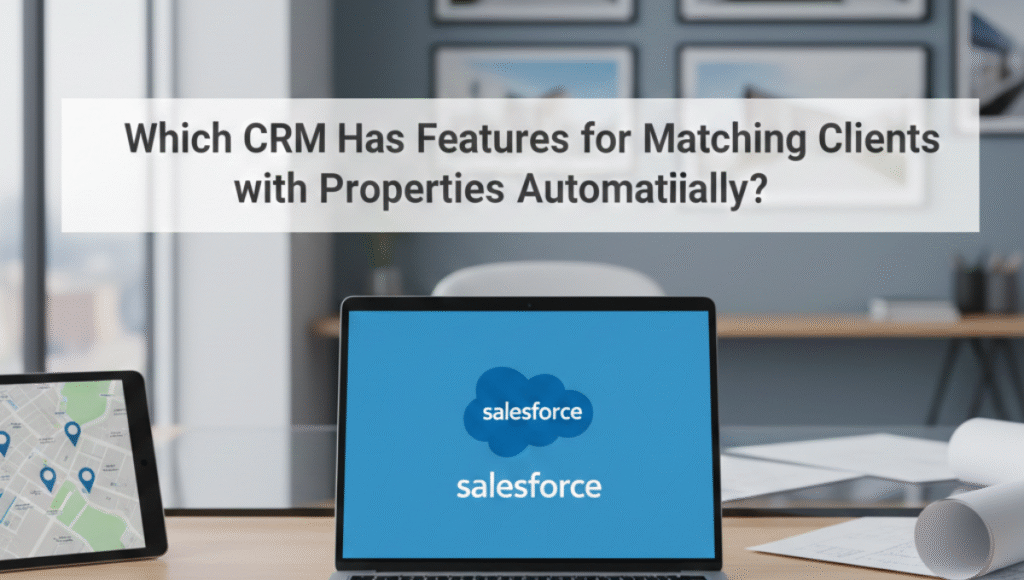
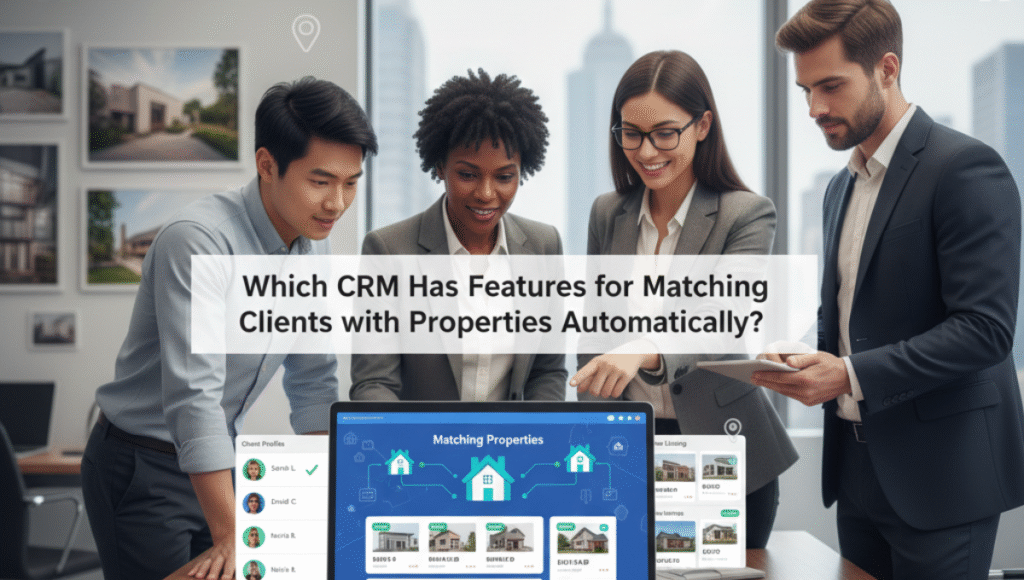
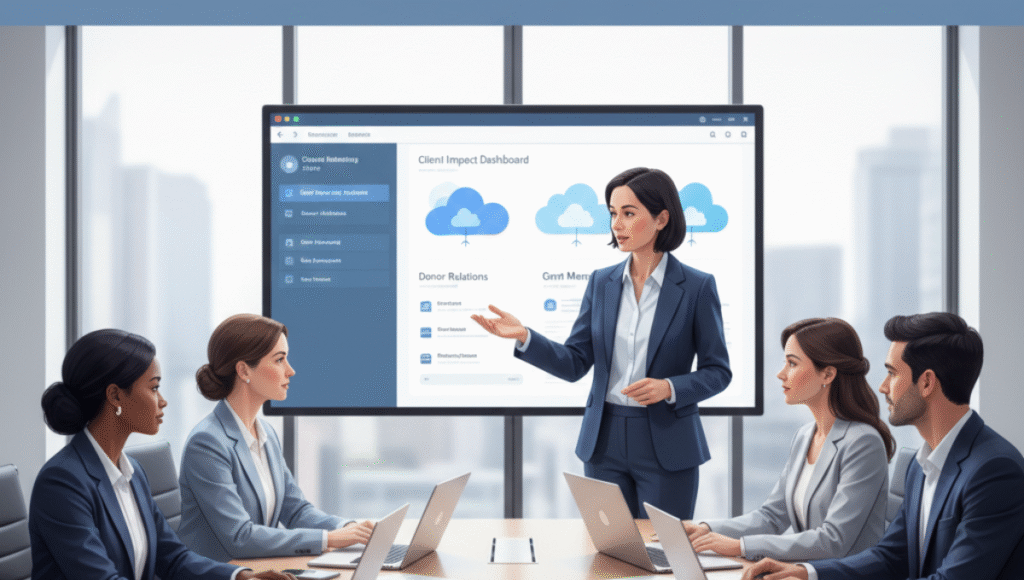
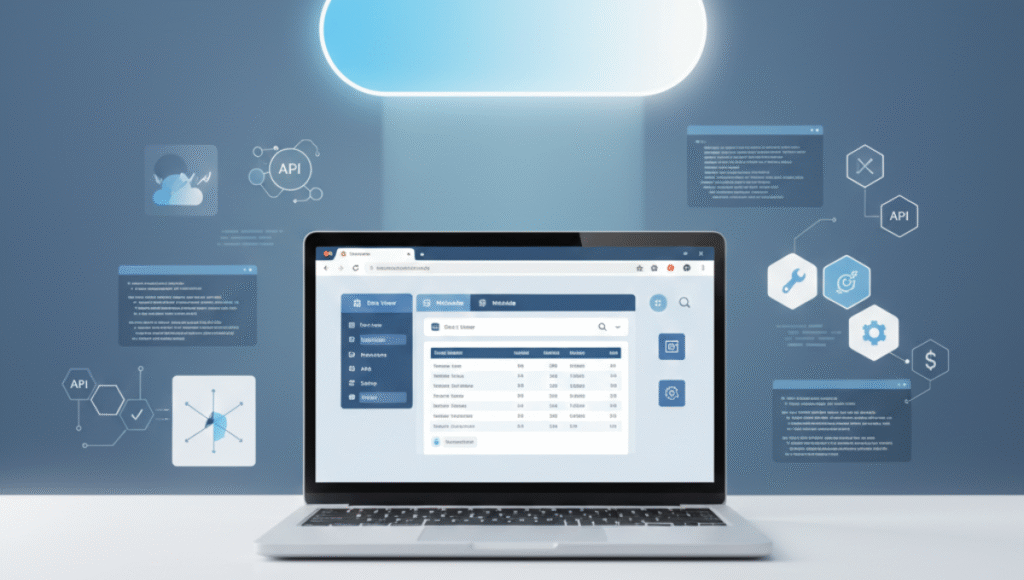
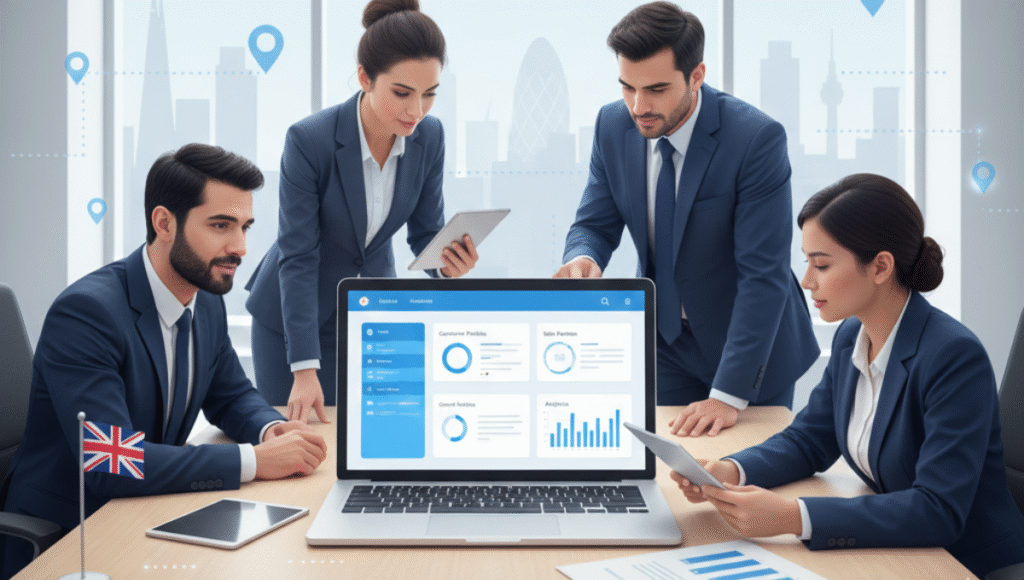

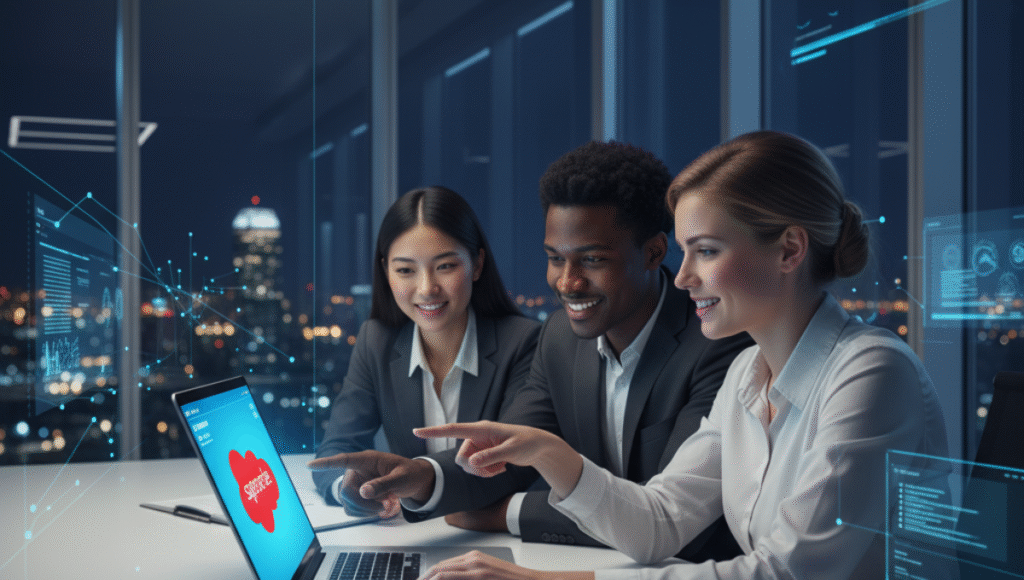
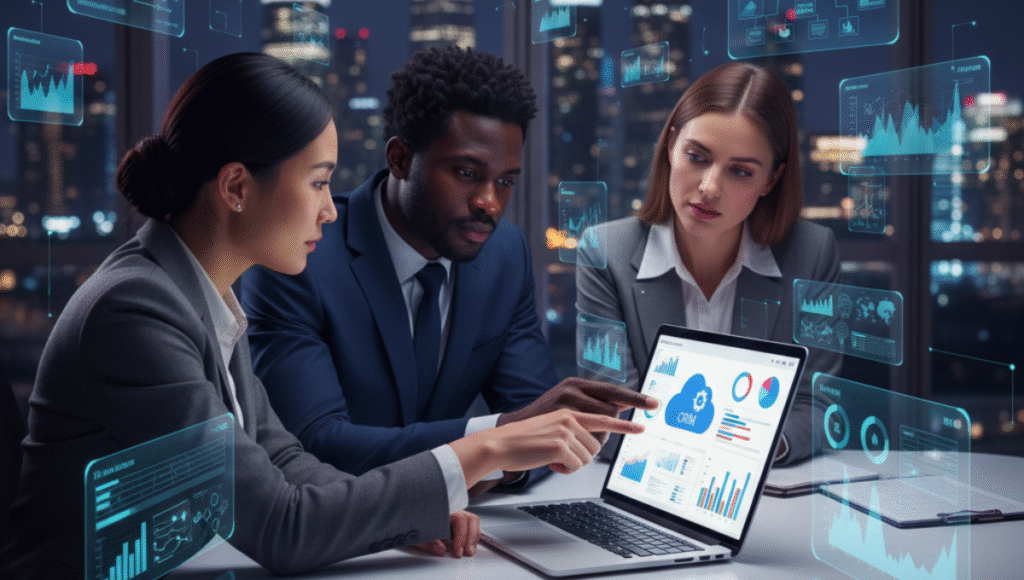
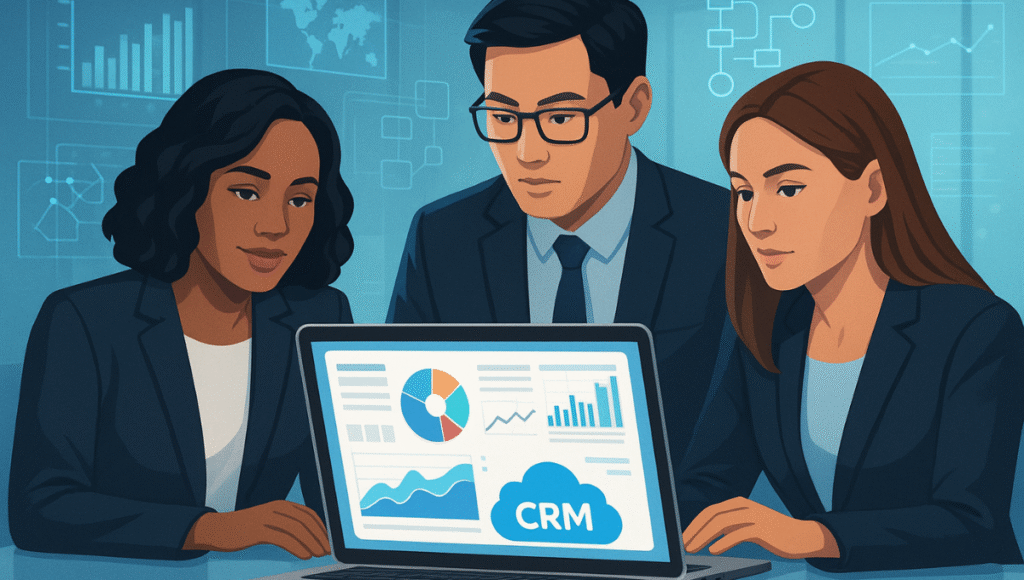


Joshua Eze is the Founder & Salesforce Architect at Sailwayz, a certified Salesforce Consulting Partner based in the UK. With over 6 years of experience leading CRM transformations, he is a certified Application & System Architect passionate about using technology to simplify business processes. Joshua helps companies unlock the full potential of Salesforce with strategic, scalable, and secure solutions.